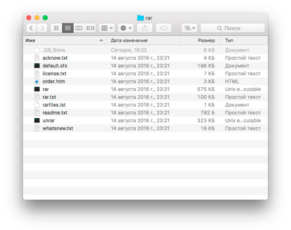Main Features of WinRAR for Mac
File Compression: WinRAR provides a robust file compression tool that allows users to reduce the size of files and folders. It supports various compression formats, including RAR, ZIP, and more, making it suitable for conserving disk space and speeding up file transfers.
Archive Management: With WinRAR, users can create and manage archive files, offering functionalities like adding, deleting, or extracting files from archives. It also supports password protection and encryption to secure sensitive files.
File Repair: WinRAR comes with a unique feature to repair corrupted or damaged archive files, potentially saving crucial data. If an archive is partially damaged, the app can help restore it to a usable state.
Multi-Language Support: WinRAR provides support for multiple languages, making it accessible to users around the world. The interface can be easily switched to different languages, allowing for a more personalized and user-friendly experience.
| 📱 App Type |
Tools |
| ⚙️ Main Function |
Compress files into smaller archives |
| ✅ Top Feature |
Seamless file compression |
| 🌎 Available Regions |
Worldwide |
Swipe for More
WinRAR App – Pros and Cons
Pros
- Versatile Compression Options: WinRAR supports various compression formats like RAR, ZIP, and TAR, providing users with flexibility to compress and decompress files in multiple ways.
- High Compression Ratio: WinRAR is known for its high compression ratio, enabling users to reduce file sizes significantly without losing quality, which helps in saving disk space and making file transfers faster.
- Secure File Management: With options for password protection and encryption, WinRAR ensures the security of sensitive files. Users can create private archives and protect them with robust encryption algorithms.
- User-Friendly Interface: WinRAR offers an intuitive and easy-to-navigate interface, making it accessible to both tech-savvy users and beginners. Its functions are readily available through menus and toolbars.
Cons
- Paid License for Full Version: While WinRAR offers a trial version, access to the full range of features requires a paid license. This might be a barrier for users looking for free alternatives.
- Compatibility Issues with Newer Formats: WinRAR may face compatibility issues with some newer compression formats, limiting its usability in certain scenarios.
- Occasional Performance Lags: Some users may experience occasional slowdowns or lags, especially when working with extremely large files or complex archives, impacting overall performance efficiency.
Top Alternatives for WinRAR for Mac
If you enjoy using WinRAR for Mac and its top features but want something different, check out some of its top alternatives below.
7-Zip is a popular open-source file archiver with a high compression ratio. It supports various formats, including its own 7z format. Being free and efficient, it’s considered one of the top alternatives to WinRAR.
PeaZip is a free and open-source file archiver that provides a unified interface for many Open Source archiving and compression utilities. It supports over 180 file formats and offers strong encryption capabilities.
Bandizip
Bandizip is a free archiving utility that offers fast compression and decompression speeds along with support for various formats. Its lightweight design and user-friendly interface make it a popular choice.
WinZip is one of the oldest and most well-known alternatives to WinRAR, offering powerful file compression, encryption, and sharing capabilities. Though it’s a paid tool, it’s widely used for its integration with cloud storage and extensive format support.
How to Use WinRAR for Mac
Here are seven steps to getting started with WinRAR for Mac:
- Download and Install: Download WinRAR for Maclication from the official website or a trusted source, then run the installer to install it on your system.
- Choose the File Formats: Upon first launching WinRAR, select the file formats you’d like WinRAR to handle by default (e.g., RAR, ZIP). This can be customized later, if needed.
- Explore the Interface: Familiarize yourself with the user-friendly interface, which allows you to create, open, and manage archive files.
- Create or Open an Archive: Use the “Add” button to create a new archive, or the “Open” button to locate and open an existing archive file.
- Adjust Compression Settings: Customize the compression level, method, and other settings according to your needs using the options available within the app.
- Use the Tools and Features: Explore the tools for splitting archives, password protection, self-extracting archives, and more to utilize WinRAR’s full capabilities.
- Extract or Manage Files: Use the “Extract To” button to unpack files from an archive or manage files within an archive using the add, delete, or update options.
Our Take
WinRAR stands as one of the most popular and reliable file compression tools on the market. Its intuitive interface makes it easy for beginners to jump right in, while its wide range of features provides enough depth for more experienced users. With support for various file formats and customization options for compression levels, it offers versatility that can cater to different user needs.
The ability to create self-extracting archives and protect them with passwords adds layers of functionality that enhance its appeal. While the free version has a nag screen encouraging purchase after the trial period, it doesn’t impede functionality, making WinRAR a viable option for both personal and professional use.
Overall, WinRAR’s longstanding reputation, ease of use, and robust features make it a standout choice for file compression and archiving.